In today’s digital era, creating handwritten notes, sketches, and annotations has never been easier, thanks to Microsoft Ink. This intuitive tool is designed for devices running Windows, enabling users to interact with their screens using a stylus, pen, or even their fingers. Whether you’re an artist, student, or professional, Microsoft Ink empowers you to transform your device into a digital canvas.
In this article, we’ll explore everything you need to know about Microsoft Ink, including its features, how to use it, and common FAQs. We’ll also provide tips to enhance your experience and share alternatives to this powerful tool.

Table of Contents
- What is Microsoft Ink?
- Key Features of Microsoft Ink
- How to Use Microsoft Ink
- Benefits of Using Microsoft Ink
- Compatible Devices for Microsoft Ink
- Alternatives to Microsoft Ink
- FAQs
What is Microsoft Ink?
Microsoft Ink is a feature integrated into the Windows operating system that allows users to write, draw, and interact with their devices through digital ink. Whether you’re taking notes during a meeting, marking up a PDF, or sketching out a design, Microsoft Ink provides the precision and versatility needed for a variety of tasks.
Available on Windows devices equipped with touchscreens and styluses, Microsoft Ink brings the familiarity of pen-and-paper to the digital world.
Key Features of Microsoft Ink
Microsoft Ink offers a host of features that enhance the digital writing and drawing experience. Let’s take a look at some of the key functionalities:
| Feature | Description |
|---|---|
| Windows Ink Workspace | A dedicated space where you can quickly access apps and tools that support ink. |
| Sticky Notes | Create and save digital sticky notes with handwritten text or drawings. |
| Sketchpad | An open canvas for sketching, drawing, and jotting down ideas with a pen. |
| Screen Sketch | Take screenshots and annotate them using the digital pen for easy collaboration. |
| Microsoft Office Ink | Use ink within Microsoft Office apps like Word, Excel, and PowerPoint. |
These features allow users to interact naturally with their devices, giving them the flexibility to work in the way that suits them best.
How to Use Microsoft Ink
Getting started with Microsoft Ink is simple. Follow the steps below to start writing and drawing digitally on your Windows device:
1. Enable Windows Ink Workspace
If your device supports a pen or stylus, you’ll find the Windows Ink Workspace icon in the taskbar. If it’s not visible:
- Right-click the taskbar and select Show Windows Ink Workspace button.
- Once enabled, click the icon to open the workspace.
2. Using Sticky Notes
Sticky Notes are perfect for quick notes, to-do lists, or reminders. Here’s how to use them:
- Open Windows Ink Workspace and select Sticky Notes.
- Write or type your note, and it will automatically save.
3. Using Sketchpad
Sketchpad is great for drawing or drafting ideas:
- Open Sketchpad from Windows Ink Workspace.
- Use the pen to draw, sketch, or write.
- Adjust pen thickness or color using the toolbar.
4. Annotating with Screen Sketch
If you want to take a screenshot and annotate it:
- Select Screen Sketch from Windows Ink Workspace.
- Capture the screen and use your stylus to highlight or mark areas.

Benefits of Using Microsoft Ink
Microsoft Ink isn’t just for creative types—professionals, students, and casual users can all benefit from it. Here’s how it can enhance your experience:
| Benefit | Explanation |
|---|---|
| Natural Interaction | Writing with a pen or stylus feels more natural than typing, especially for tasks like drawing or taking notes. |
| Increased Productivity | Apps like Microsoft Office integrate with Ink, allowing you to mark up documents and presentations directly. |
| Collaboration | Features like Screen Sketch let you share annotated screenshots in real-time, improving communication. |
| Precision | A stylus offers finer control compared to using a mouse, making it ideal for detailed work like design and editing. |
Compatible Devices for Microsoft Ink
Microsoft Ink is supported by a wide range of Windows devices, from tablets to convertible laptops. Below are some popular devices compatible with Microsoft Ink:
| Device | Description |
|---|---|
| Microsoft Surface Pro | A powerful tablet that turns into a laptop with a detachable keyboard, perfect for inking. |
| HP Spectre x360 | A versatile convertible laptop with stylus support, ideal for note-taking and drawing. |
| Dell XPS 13 2-in-1 | Combines performance and portability with a touchscreen and stylus capability. |
| Lenovo Yoga C940 | Known for its flexible design, this laptop can fold into a tablet for easy inking. |
Most touchscreen laptops or tablets that support a stylus or pen can use Microsoft Ink, making it accessible for a wide range of users.
Alternatives to Microsoft Ink
While Microsoft Ink is an excellent tool for digital writing and drawing, there are several alternatives that offer similar features:
| Alternative | Description |
|---|---|
| Wacom Bamboo Slate | A smartpad that lets you write on paper while converting your notes to digital. |
| Apple Pencil + iPad | Apple’s solution for digital inking, ideal for artists and designers. |
| Adobe Photoshop | A powerful tool for digital artists that offers extensive drawing and editing capabilities. |
Each of these alternatives has its own unique advantages, depending on your needs and the devices you use.
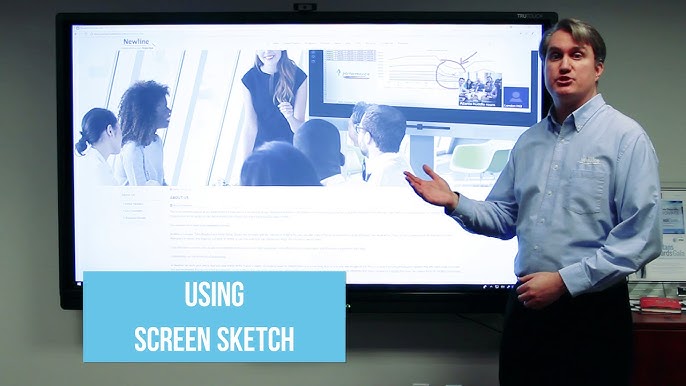
FAQs
1. What is Microsoft Ink?
Microsoft Ink is a digital inking feature integrated into Windows, allowing users to write, draw, and interact with their devices using a stylus or pen.
2. How do I enable Microsoft Ink Workspace?
Right-click on the taskbar and select Show Windows Ink Workspace button to enable it. Once enabled, you can access various inking tools from the workspace.
3. Can I use Microsoft Ink with any stylus?
Microsoft Ink works best with devices designed for inking, such as the Surface Pen or HP Active Pen. However, it may not function as well with generic styluses.
4. What are the best apps for Microsoft Ink?
Some of the best apps for Microsoft Ink include OneNote, Microsoft Word, and Sketchpad. These apps fully support digital writing and drawing with a pen.
5. Do I need a touchscreen device to use Microsoft Ink?
Yes, Microsoft Ink requires a device with a touchscreen and stylus support to function. Most modern tablets and convertible laptops are compatible.
Conclusion
Microsoft Ink is a versatile tool that simplifies the process of digital writing and drawing on Windows devices. From taking notes to annotating documents, it offers a wide range of functionalities that make it ideal for professionals, students, and artists alike. With a compatible device, you can unlock the full potential of digital inking and enhance your productivity.
Whether you’re using it for work or creativity, Microsoft Ink bridges the gap between the digital and physical worlds, bringing the ease of handwriting into the modern era.
